Similarity Report
The Similarity Report provides an overall similarity breakdown for each submission to the iThenticate database. This breakdown determines the percentage of similarity between a submission and content existing in the database of the text comparison tool, iThenticate.
Similarity Index
The Similarity Index is one component of the report iThenticate provides after analyzing a submitted document and comparing it with other documents in its database. The Similarity Index numerically rates the similarity of the submitted text by percentages.
The Index is also another name for the Similarity Score. The similarity score is the percentage that your paper matches with other sources on the Turnitin database. The proportion of the similarity score is denoted by color.
Interpreting the Similarity Report must be done with care. A high score can mean there is no problem; a low score may not mean there is no problem.
iThenticate does not check for plagiarism in a submission. It checks a submission against the content database, and if there are instances where the submission's content is similar to, or matches against, one or more sources, it will be flagged for review. The database includes billions of web pages (both current and archived content), a repository of work that has been submitted to Turnitin in the past, a collection of documents, which comprises of thousands of periodicals, journals, publications, and CrossRef member content.
It is perfectly natural for a submission to match against sources in the database. If the submission has used quotes and has referenced correctly, there will be instances where there will be a match. The similarity score simply makes the user aware of any problem areas in the submission; iThenticate should be used as part of a larger process, in order to determine if the match is or is not acceptable.
To view the Filters & Settings menu, select the filters icon at the bottom of the Document Viewer sidebar.
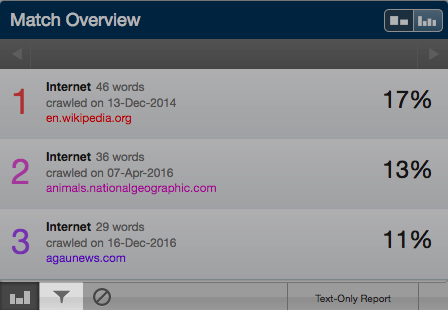
You may:
